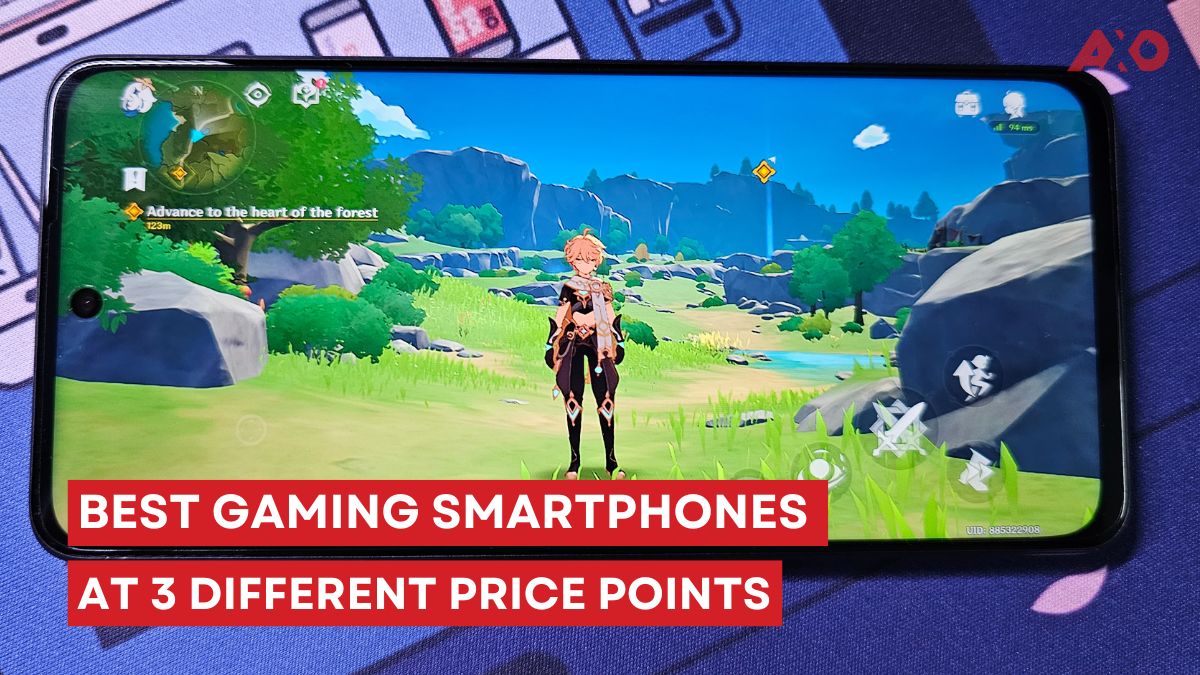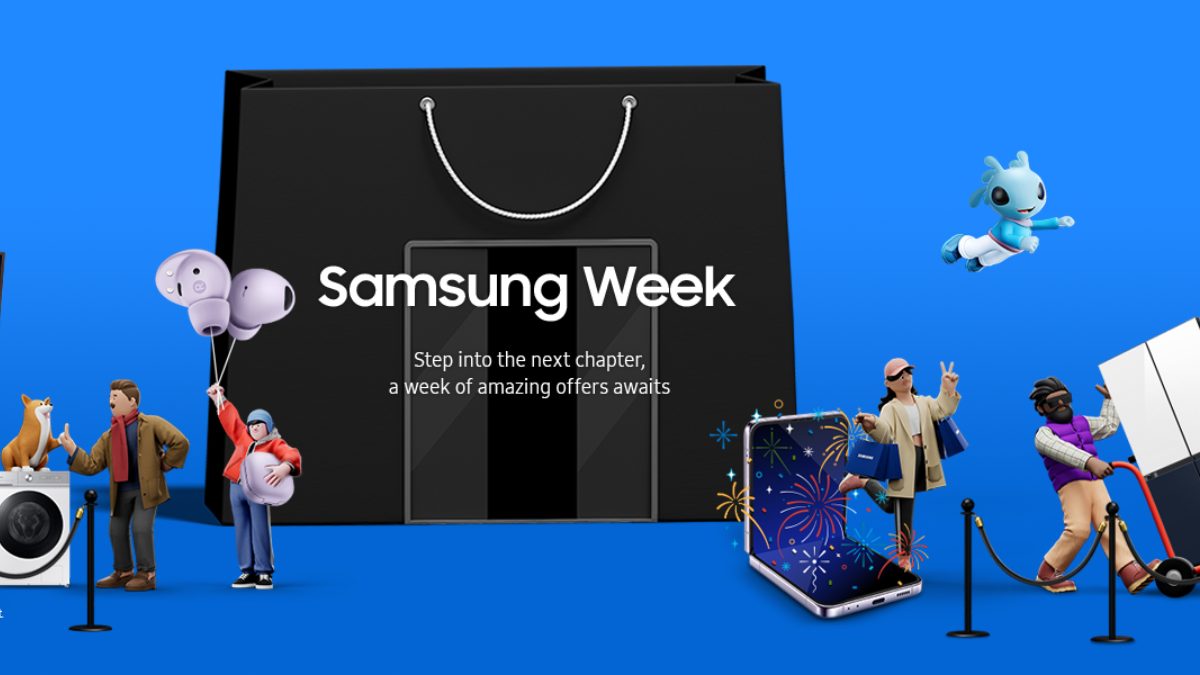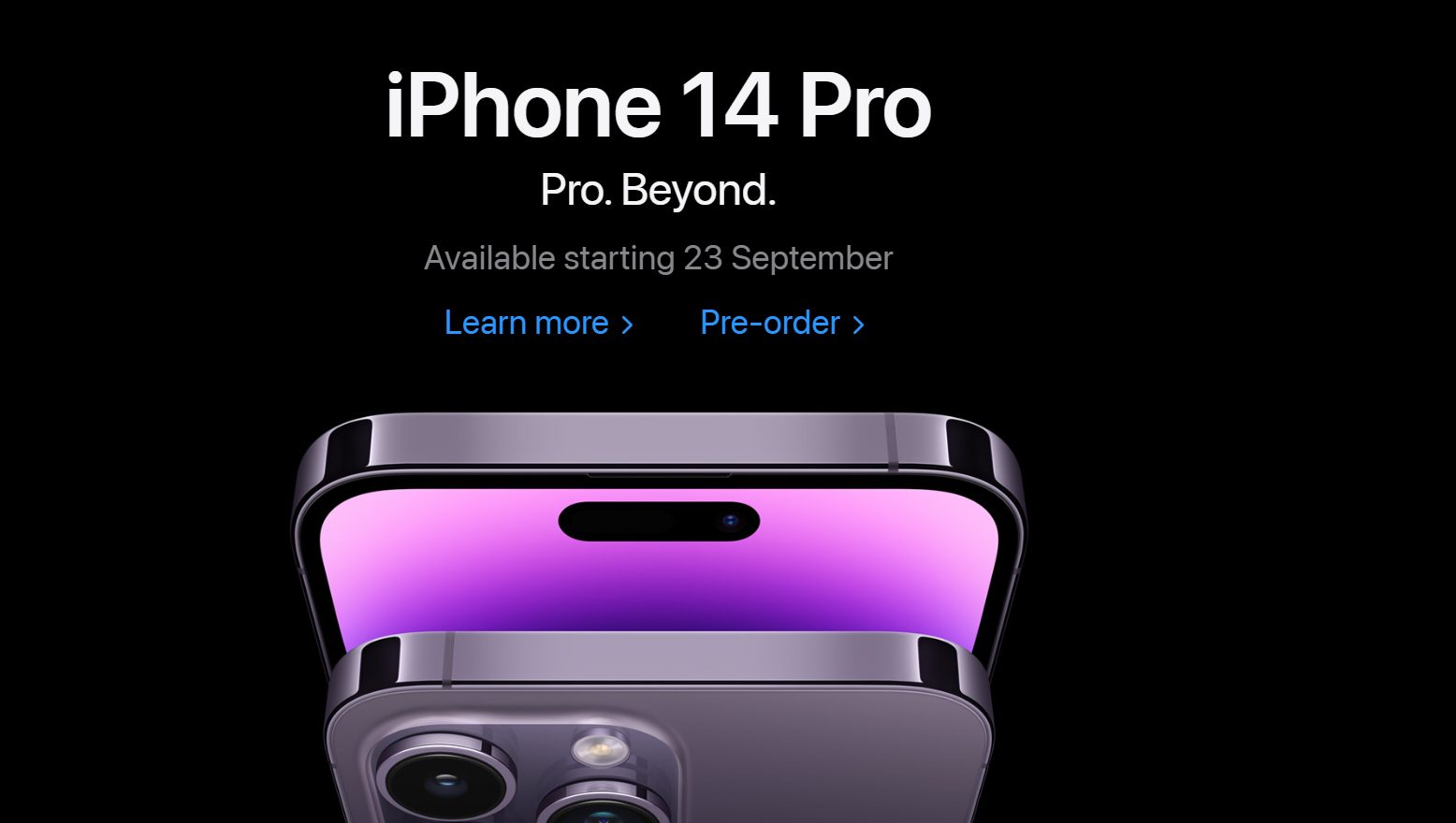We’ve been using the Synology DS420+ for a while now, and we think it’s a good time to share our thoughts on the entry-level NAS device. We’ve covered what a NAS is, what are the benefits of a NAS device, as well as how to choose the NAS that is right for you. As for this article, we’ll be reviewing the Synology DS420+ and go a little more in-depth of how it has changed The AXO’s workflow and collaboration between team members.
For this review, Synology has sent over the Synology DS420+ NAS unit, as well as two Synology HAT5300 8TB drives. This review will still be purely honest and non-biased from our own usage of the device.

Synology DS420+ – Specifications
| CPU | CPU Model | Intel Celeron J4025 |
|---|---|---|
| CPU Quantity | 1 | |
| CPU Architecture | 64-bit | |
| CPU Frequency | 2-core 2.0 (base) / 2.9 (burst) GHz | |
| Hardware Encryption Engine (AES-NI) | Yes | |
| Memory | System Memory | 2 GB DDR4 non-ECC |
| Total Memory Slots | 1 | |
| Maximum Memory Capacity | 6 GB (2 GB + 4 GB) | |
| Storage | Drive Bays | 4 |
| M.2 Drive Slots | 2 (NVMe) | |
| Compatible Drive Type* (See all supported drives) | 3.5″ SATA HDD 2.5″ SATA HDD 2.5″ SATA SSD M.2 2280 NVMe SSD | |
| Hot Swappable Drive | Yes | |
| External Ports | RJ-45 1GbE LAN Port | 2 (with Link Aggregation / Failover support) |
| USB 3.2 Gen 1 Port* | 2 | |
| File System | Internal Drives | Btrfs EXT4 |
| External Drives | Btrfs EXT4 EXT3 FAT NTFS HFS+ exFAT | |
| Appearance | Size (Height x Width x Depth) | 166 mm x 199 mm x 223 mm |
| Weight | 2.18 kg | |
| Others | System Fan | 92 mm x 92 mm x 2 pcs |
| Fan Speed Mode | Full-Speed Mode Cool Mode Quiet Mode | |
| Brightness Adjustable Front LED Indicators | Yes | |
| Power Recovery | Yes | |
| Noise Level* | 19.8 dB(A) | |
| Scheduled Power On / Off | Yes | |
| Wake on LAN / WAN | Yes | |
| Power Supply Unit / Adapter | 90 W | |
| AC Input Power Voltage | 100 V to 240 V AC | |
| Power Frequency | 50/60 Hz, Single Phase | |
| Power Consumption* | 28.30 W (Access) 8.45 W (HDD Hibernation) | |
| British Thermal Unit | 96.5 BTU/hr (Access) 28.81 BTU/hr (HDD Hibernation) | |
| Temperature | Operating Temperature | 0°C to 40°C (32°F to 104°F) |
| Storage Temperature | -20°C to 60°C (-5°F to 140°F) | |
| Relative Humidity | 5% to 95% RH | |
| Certification | FCC CE BSMI EAC CCC KC VCCI RCM | |
| Warranty | 3 Years | |
| Environment | RoHS Compliant |
What’s In The Box?
- Main Unit X 1
- Accessory Pack X 1
- AC Power Adapter X 1
- AC Power Cord X 1
- RJ-45 LAN Cable X 2
- Quick Installation Guide X 1
Design – How Does It Look?

I must say, the Synology DS420+ looks really sleek and low-profile. It doesn’t take up too much space, and it just sits in the corner doing its own thing. On the front, it has four HDD bays, which are unlockable with the provided key. You will also find the front-mounted USB port, power button, as well as LED indicators that show you the operational status of the NAS unit itself, and the HDD drives it harbors.




On the sides, there’s the Synology logo etched onto the surface, while the back holds the two RJ-45 Ethernet 1GbE LAN ports, the DC power port, as well as the dual exhaust fan outlets. Overall, the Synology DS420 looks really sleek, with the edges having a chamfered design to give it a more elegant look.
Setting Up

Setting up the Synology DS420+ was relatively easy, as we setup our unit without even looking at the user manual. Just unpack your HDD drives, install it from the front bay, turn on the NAS device and the hardware side of installation is done. Now for the software side, you’ll need to go to your browser and type in “find.synology.com”.
Do take note that your NAS unit needs to be using LAN, on the same local area network as your PC/laptop. Follow the on-screen instructions to set up the following:
- Download the latest DSM 7.0
- Setup volume and RAID type
- Schedule health test for HDDs
- Create User Account
- Create Shared Folder
Once that’s done, you can update the DSM to the latest version, we’re using the “DSM 7.0.1-42218 Update 2”.
User Experience – How Has It Changed Our Workflow?

With everything setup within an hour, we started using the Synology DS420+ and offload literally all of The AXO’s files over to the shared folder. These include spreadsheets, documents, photos, videos, website backups, and more miscellaneous items. This also means a lot more space is freed up on our devices, since these files are now “offshore”. Yet, we can still access them on the shared folder as if they were still on our PC/laptop.
We have colleagues who are both in and outside of Malaysia, and we were able to link everyone up to the same shared folder.
Accessing Shared Folder on your PC

Note: We’re using Windows.
To start seeing the shared folder on your “My Computer” or “This PC” (in newer Windows OS), just go to the “Network” section below “This PC”, and double click into your NAS unit. Login with your credentials, and you’ll be able to access your shared folder right away. To make accessibility even faster, you can pin the shared folder to “Quick Access” or to the “Start Menu”. From there, everyone can access the same files, and you can limit access to certain users too.
Share Files Privately, Outside of your Organization
If you wish to share the file/folder with someone outside of your organization, you can do that too by right clicking on the file or sub folder, and select share. Next, just copy the shared link, and you can even set up the validity period and password for the link.

Synology Drive Suite for Private Cloud Space
Using shared folder created earlier, we also downloaded the Synology Drive Suite from the Package Center to create our own private cloud for synchronized collaboration. Synology Drive enables cross-platform file syncing, sharing and collaboration. Think Google Drive, but you own it. Once the Synology Drive is set up, we could give our colleagues the proper permissions, everyone can access files that are on the shared folder, and I also gave each of them their own folders for personal storage.
Everyone can access the Synology Drive using their PC/laptop with a browser, or using the Synology Drive mobile app. Do note that each user will need to sign up for a Synology account, and a QuickConnect (mobile access) account.
Centralized Syncronized Files
Most of the time we use the Synology DS420+ for video files and editing. With the NAS supporting versioning with flexible policies, everyone can access the latest updated file versions and revert to previous file versions should something go wrong. Version control of Synology Drive Server allows settings for version count,
rotation policy and periodical version retention. With these options in
Synology Drive Admin Console, you can set up your own history version
retention easily.
Personal Storage Space
With the private storage space I’ve created for myself, I backup my own personal photos to the Synology NAS too. Google Drive would work, but the “free storage” quota has been removed, and ever since, I’ve been storing my photos onto the NAS instead with Synology Photos. Apart from backing up directly from my phone, I can also transfer the photos onto my PC, then backing them up into the NAS from there.
You can view your photos in timeline or folder view, create personal and shared spaces for collaborative photo projects.
Do note to enable this feature, you will need to install the following packages from the Package Center:
- Synology Application Service
- Synology Universal Search
- Synology Photos

Secure Login and Authentication
To make sure our files are secure, on top of using passwords to login, the Synology DS420+ has the Secure SignIn app feature, along with FIDO2 support. The Secure SignIn app uses authentication technologies commonly found in smartphones, whereas FIDO2 relies on hardware security keys (USB key, Windows Hello on PC, or Touch ID on macOS). These are significantly less vulnerable than passwords, which can often be stolen through phishing, social engineering, malware, brute-force attacks, and other sophisticated methods.
So, you can either use a password to login to the DSM, or use the Secure SignIn app or FIDO2, or even better, both for maximum security. For us, we use both methods just to be on the safe side.
Performance – How Does It Perform?

In terms of performance, the Synology DS420+ does exactly what it sets out to do. I’ve been able to fetch my files instantaneously, and transferring files onto the Synology Drive has also been a swift piece of cake. The DSM 7.0 works like a charm, and the suite of packages available for the DS420+ is just fantastic. I can now see why it is an award-winning DSM. These suite of apps may seem daunting at first, but once you get to know them a little, they’ll work wonders for you. Even till this day, I’m still learning many more ways on how I can use the NAS to my advantage.
The only gripe I have with the Synology DS420+ is sound. That’s right, sound. It’s not the sound from the fans, because I have them on Cool Mode (2nd loudest fan profile, Full-Speed Mode being the loudest), and I still can’t quite hear the fan noise. Instead, it’s the unusual knocking sound that’s coming from the vibration of the HDDs within the NAS. Not sure what’s causing it, as I have made sure the drives are screwed in tight, and the sound occurs rarely, so it’s still acceptable for me.
You can always try it out yourself
Conclusion

The Synology DS420+ paired with the Synology HAT5300 enterprise-level HDDS make for a great combo for home and SMB use. Ever since we’ve started using it, there’s no need for long upload and download times to share files. The DSM truly enhances the overall experience with the NAS, and what’s great is you can try the DSM and Surveillance Station out for yourself right here.
Priced at RM2,249 for the Synology DS420+, and RM1,499 for each of the Synology HAT5300-8TB HDD drives, it may be a bit expensive. That being said, I think it’s a worthy investment to have your own cloud storage that works faster, with better protection that you can control. Of course, there are other options that could still work if you’re on a budget, like the Synology DS420j and more affordable Synology drives that aren’t enterprise-level but still very much dependable.
If you’re looking to get one for yourself, here’s a list of locations both online and offline of where you can purchase your very own Synology NAS. There’s even a NAS Selector tool to help you choose the right NAS for you.
Synology is also having a Photo Backup Campaign that will run from the 20th May to the 20th June 2022. All you need to do is fill up a survey, tell Synology your backuop story and stand a chance to win the exact Synology DS420+! Learn more about it here: https://sy.to/vbw2u